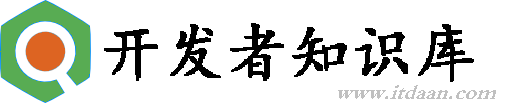创建一个导航的抽屉---DrawerLayout从左抽出
导航的抽屉是一个面板,用于显示应用程序的主要导航,位于屏幕的左边缘。它大部分时间是隐藏的,然而,当用户用手指从屏幕的左边滑动时会显示,或者点击标题栏上的图标也会出现。在你决定你的应用程序使用一个导航的抽屉里,你应该明白在导航的抽屉的设计用例和设计原则的定义。
对于创建一个导航的抽屉---从左抽出的方式有很多中,在此使用Support Library提供的android-support-v4.jar中的DrawerLayout类实现。
看看布局文件:
<!-- A DrawerLayout is intended to be used as the top-level content view using match_parent for both width and height to consume the full space available. -->
<android.support.v4.widget.DrawerLayout xmlns:android="http://schemas.android.com/apk/res/android"
android:id="@+id/drawer_layout"
android:layout_width="match_parent"
android:layout_height="match_parent"
android:background="#739361" >
<!--
As the main content view, the view below consumes the entire
space available using match_parent in both dimensions.
-->
<!-- FrameLayout 经常与Fragment结合使用 -->
<FrameLayout
android:id="@+id/content_frame"
android:layout_width="match_parent"
android:layout_height="match_parent" />
<!--
android:layout_gravity="start" tells DrawerLayout to treat
this as a sliding drawer on the left side for left-to-right
languages and on the right side for right-to-left languages.
The drawer is given a fixed width in dp and extends the full height of
the container. A solid background is used for contrast
with the content view.
-->
<ListView
android:id="@+id/left_drawer"
android:layout_width="240dp"
android:layout_height="match_parent"
android:layout_gravity="start"
android:background="#111"
android:choiceMode="singleChoice"
android:divider="@android:color/transparent"
android:dividerHeight="0dp" />
</android.support.v4.widget.DrawerLayout>
ListView中的每项布局:
<TextView xmlns:android="http://schemas.android.com/apk/res/android"
android:id="@android:id/text1"
android:layout_width="match_parent"
android:layout_height="wrap_content"
android:background="?android:attr/activatedBackgroundIndicator"
android:gravity="center_vertical"
android:minHeight="?android:attr/listPreferredItemHeightSmall"
android:paddingLeft="16dp"
android:paddingRight="16dp"
android:textAppearance="?android:attr/textAppearanceListItemSmall"
android:textColor="#fff" />
设置ListView的适配器:
// 设置ListView的适配器,定义其每一项中的布局,并且设置监听器DrawerItemClickListener
mDrawerList.setAdapter(new ArrayAdapter<String>(this,
R.layout.drawer_list_item, mPlanetTitles));
mDrawerList.setOnItemClickListener(new DrawerItemClickListener());
Fragment相对应的布局:
<ImageView xmlns:android="http://schemas.android.com/apk/res/android"
android:id="@+id/image"
android:layout_width="match_parent"
android:layout_height="match_parent"
android:background="#000000"
android:gravity="center"
android:padding="32dp" />
在ImageView中给id赋给资源的是在PlanetFragment这个类中,通过点击ListView中的项获取名称,再根据名称获取图片资源。
步骤:
1、在ListView的点击事件中,设置一个参数PlanetFragment.ARG_PLANET_NUMBER
Fragment fragment = new PlanetFragment();
Bundle args = new Bundle();
args.putInt(PlanetFragment.ARG_PLANET_NUMBER, position);
fragment.setArguments(args);
2、在PlanetFragment类中获取这个数
int i = getArguments().getInt(ARG_PLANET_NUMBER);
3、由于在strings.xml中设置了
<!--
定义一个String数组,八大行星分别是:
水星、金星、地球、火星、木星、土星、天王星、海王星
-->
<string-array name="planets_array">
<item>Mercury</item>
<item>Venus</item>
<item>Earth</item>
<item>Mars</item>
<item>Jupiter</item>
<item>Saturn</item>
<item>Uranus</item>
<item>Neptune</item>
</string-array>
4、根据获取的数获取字符串
String planet = getResources()
.getStringArray(R.array.planets_array)[i];
5、根据字符串(名称)获取图片资源
// 按照文件名获取资源id
int imageId = getResources().getIdentifier(
planet.toLowerCase(Locale.getDefault()), "drawable",
getActivity().getPackageName());
((ImageView) rootView.findViewById(R.id.image))
.setImageResource(imageId);
为mDrawerLayout设置监听,DrawerLayout.DrawerListener如下:
mDrawerLayout.setDrawerListener(new DrawerListener() {
@Override
public void onDrawerStateChanged(int arg0) {
// TODO Auto-generated method stub
}
@Override
public void onDrawerSlide(View arg0, float arg1) {
// TODO Auto-generated method stub
}
@Override
public void onDrawerOpened(View arg0) {
// TODO Auto-generated method stub
}
@Override
public void onDrawerClosed(View arg0) {
// TODO Auto-generated method stub
}
});
还有当存在ActionBar时,可以使用ActionBarDrawerToggle,如public class ActionBarDrawerToggle implements DrawerLayout.DrawerListener说明:ActionBarDrawerToggle 实现 DrawerLayout.DrawerListener,只需要实现其中主要的方法就可以,更加简便。
mDrawerToggle = new ActionBarDrawerToggle(this, /* host Activity */
mDrawerLayout, /* DrawerLayout object */
R.drawable.ic_drawer, /* nav drawer image to replace 'Up' caret */
R.string.drawer_open, /* "open drawer" description for accessibility */
R.string.drawer_close /* "close drawer" description for accessibility */
)
{
public void onDrawerClosed(View view) {
getActionBar().setTitle(mTitle);
invalidateOptionsMenu(); // creates call to
// onPrepareOptionsMenu()
}
public void onDrawerOpened(View drawerView) {
getActionBar().setTitle(mDrawerTitle);
invalidateOptionsMenu(); // creates call to
// onPrepareOptionsMenu()
}
};
// Set the drawer toggle as the DrawerListener mDrawerLayout.setDrawerListener(mDrawerToggle); getActionBar().setDisplayHomeAsUpEnabled(true); getActionBar().setHomeButtonEnabled(true);
mDrawerToggle = new ActionBarDrawerToggle(this, mDrawerLayout, R.drawable.ic_drawer, R.string.drawer_open, R.string.drawer_close) { /** Called when a drawer has settled in a completely closed state. */ public void onDrawerClosed(View view) { getActionBar().setTitle(mTitle); invalidateOptionsMenu(); // creates call to onPrepareOptionsMenu() } /** Called when a drawer has settled in a completely open state. */ public void onDrawerOpened(View drawerView) { getActionBar().setTitle(mDrawerTitle); invalidateOptionsMenu(); // creates call to onPrepareOptionsMenu() } };完整Java代码:
package com.example.android.navigationdrawerexample;
import java.util.Locale;
import android.app.Activity;
import android.app.Fragment;
import android.app.FragmentManager;
import android.app.SearchManager;
import android.content.Intent;
import android.content.res.Configuration;
import android.os.Bundle;
import android.support.v4.app.ActionBarDrawerToggle;
import android.support.v4.view.GravityCompat;
import android.support.v4.widget.DrawerLayout;
import android.support.v4.widget.DrawerLayout.DrawerListener;
import android.view.LayoutInflater;
import android.view.Menu;
import android.view.MenuInflater;
import android.view.MenuItem;
import android.view.View;
import android.view.ViewGroup;
import android.widget.AdapterView;
import android.widget.ArrayAdapter;
import android.widget.ImageView;
import android.widget.ListView;
import android.widget.Toast;
public class MainActivity extends Activity {
private DrawerLayout mDrawerLayout;
private ListView mDrawerList;
private ActionBarDrawerToggle mDrawerToggle;
private CharSequence mDrawerTitle;
private CharSequence mTitle;
private String[] mPlanetTitles;
@Override
protected void onCreate(Bundle savedInstanceState) {
super.onCreate(savedInstanceState);
setContentView(R.layout.activity_main);
mTitle = mDrawerTitle = getTitle();
// 从资源中获取定义的String数组
mPlanetTitles = getResources().getStringArray(R.array.planets_array);
// 找到各个控件
mDrawerLayout = (DrawerLayout) findViewById(R.id.drawer_layout);
mDrawerList = (ListView) findViewById(R.id.left_drawer);
// set a custom shadow that overlays the main content when the drawer
// opens
mDrawerLayout.setDrawerShadow(R.drawable.drawer_shadow,
GravityCompat.START);
// 设置ListView的适配器,定义其每一项中的布局,并且设置监听器DrawerItemClickListener
mDrawerList.setAdapter(new ArrayAdapter<String>(this,
R.layout.drawer_list_item, mPlanetTitles));
mDrawerList.setOnItemClickListener(new DrawerItemClickListener());
// enable ActionBar app icon to behave as action to toggle nav drawer
getActionBar().setDisplayHomeAsUpEnabled(true);
getActionBar().setHomeButtonEnabled(true);
// ActionBarDrawerToggle ties together the the proper interactions
// between the sliding drawer and the action bar app icon
mDrawerToggle = new ActionBarDrawerToggle(this, /* host Activity */
mDrawerLayout, /* DrawerLayout object */
R.drawable.ic_drawer, /* nav drawer image to replace 'Up' caret */
R.string.drawer_open, /* "open drawer" description for accessibility */
R.string.drawer_close /* "close drawer" description for accessibility */
)
{
public void onDrawerClosed(View view) {
getActionBar().setTitle(mTitle);
invalidateOptionsMenu(); // creates call to
// onPrepareOptionsMenu()
}
public void onDrawerOpened(View drawerView) {
getActionBar().setTitle(mDrawerTitle);
invalidateOptionsMenu(); // creates call to
// onPrepareOptionsMenu()
}
};
mDrawerLayout.setDrawerListener(mDrawerToggle);
if (savedInstanceState == null) {
selectItem(0);
}
}
/**
* 添加
*/
@Override
public boolean onCreateOptionsMenu(Menu menu) {
MenuInflater inflater = getMenuInflater();
inflater.inflate(R.menu.main, menu);
return super.onCreateOptionsMenu(menu);
}
/**
* 响应事件
*/
@Override
public boolean onOptionsItemSelected(MenuItem item) {
// The action bar home/up action should open or close the drawer.
// ActionBarDrawerToggle will take care of this.
if (mDrawerToggle.onOptionsItemSelected(item)) {
return true;
}
// Handle action buttons
switch (item.getItemId()) {
case R.id.action_websearch:
// create intent to perform web search for this planet
Intent intent = new Intent(Intent.ACTION_WEB_SEARCH);
intent.putExtra(SearchManager.QUERY, getActionBar().getTitle());
// catch event that there's no activity to handle intent
if (intent.resolveActivity(getPackageManager()) != null) {
startActivity(intent);
} else {
Toast.makeText(this, R.string.app_not_available,
Toast.LENGTH_LONG).show();
}
return true;
default:
return super.onOptionsItemSelected(item);
}
}
/** 当调用方法invalidateOptionsMenu()时,调用此方法 */
@Override
public boolean onPrepareOptionsMenu(Menu menu) {
// If the nav drawer is open, hide action items related to the content
// view
boolean drawerOpen = mDrawerLayout.isDrawerOpen(mDrawerList);
menu.findItem(R.id.action_websearch).setVisible(!drawerOpen);
return super.onPrepareOptionsMenu(menu);
}
/* The click listner for ListView in the navigation drawer */
private class DrawerItemClickListener implements
ListView.OnItemClickListener {
@Override
public void onItemClick(AdapterView<?> parent, View view, int position,
long id) {
selectItem(position);
}
}
private void selectItem(int position) {
// update the main content by replacing fragments
Fragment fragment = new PlanetFragment();
Bundle args = new Bundle();
args.putInt(PlanetFragment.ARG_PLANET_NUMBER, position);
fragment.setArguments(args);
FragmentManager fragmentManager = getFragmentManager();
fragmentManager.beginTransaction()
.replace(R.id.content_frame, fragment).commit();
// update selected item and title, then close the drawer
mDrawerList.setItemChecked(position, true);
setTitle(mPlanetTitles[position]);
mDrawerLayout.closeDrawer(mDrawerList);
}
@Override
public void setTitle(CharSequence title) {
mTitle = title;
getActionBar().setTitle(mTitle);
}
/**
* When using the ActionBarDrawerToggle, you must call it during
* onPostCreate() and onConfigurationChanged()...
*/
@Override
protected void onPostCreate(Bundle savedInstanceState) {
super.onPostCreate(savedInstanceState);
// Sync the toggle state after onRestoreInstanceState has occurred.
mDrawerToggle.syncState();
}
@Override
public void onConfigurationChanged(Configuration newConfig) {
super.onConfigurationChanged(newConfig);
// Pass any configuration change to the drawer toggls
mDrawerToggle.onConfigurationChanged(newConfig);
}
/**
* Fragment that appears in the "content_frame", shows a planet
*/
public static class PlanetFragment extends Fragment {
public static final String ARG_PLANET_NUMBER = "planet_number";
public PlanetFragment() {
// Empty constructor required for fragment subclasses
}
@Override
public View onCreateView(LayoutInflater inflater, ViewGroup container,
Bundle savedInstanceState) {
View rootView = inflater.inflate(R.layout.fragment_planet,
container, false);
int i = getArguments().getInt(ARG_PLANET_NUMBER);
String planet = getResources()
.getStringArray(R.array.planets_array)[i];
// 按照文件名获取资源id
int imageId = getResources().getIdentifier(
planet.toLowerCase(Locale.getDefault()), "drawable",
getActivity().getPackageName());
((ImageView) rootView.findViewById(R.id.image))
.setImageResource(imageId);
getActivity().setTitle(planet);
return rootView;
}
}
}
注意!
本站转载的文章为个人学习借鉴使用,本站对版权不负任何法律责任。如果侵犯了您的隐私权益,请联系我们删除。