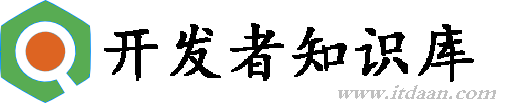python 数据库操作以及一个GUI界面
Linux下安装MySQLdb
python 数据库编程提供的接口
connect(dsn,user,password,host,database,charset)
- dsn: 数据源名称,给出该参数表示数据库依赖
- user: 用户名
- password: 用户密码
- host: 主机名
- database: 数据库名
- charset: 编码方式
connect对象的方法
- close() 关闭连接之后,链接对象和他的游标都不可用
- commit() 如果支持的话就提交挂起的失误,否则不做任何事
- rollback() 回滚挂起的事物
- cursor() 返回连接的游标对象
cursor对象的方法
- close() 关闭游标
- execute(oper[,params]) 执行一个SQL操作
- executemany(oper,pseq) 对序列中的每一个参数集执行SQL操作
- fetchone() 把查询结果的下一行保存为序列
- fetchmany(size) 获取查询结果集中的多行,默认为arraysize
- fetchall() 将所有(剩余)的行为作为序列的序列
- setinputsize() 为参数预先定义内存区域
- setoutputsize() 为获取的大数据值设定缓冲区尺寸
python数据库操作的基本流程
- 建立和数据库的链接(使用connect对象)
- 获取游标对象(connect.cursor)
- 选择数据库(没有的话可以创建)
- 执行SQL语句(cursor对象的方法)
- 提交事务(commit()方法)
- 关闭游标对象
- 关闭数据库连接
实例:
Code
#!/usr/bin/python
#coding=utf-8
import sys
import MySQLdb
import wx
'''
处理数据库类
'''
class database:
def __init__(self):
self.con = MySQLdb.connect(host='localhost',user='root',passwd='20134579',db='zhai')
self.cursor = self.con.cursor()
def insert(self,event):
table = Input.GetValue()
info = Info.GetValue()
sql = "insert into " + table + " values(" +info + ")"
self.cursor.execute(sql)
self.con.commit()
def select_id(self,id):
table = load()
sql = "select * from "+ table +" where id = " + id
self.cursor.execute(sql)
result = cursor.fetchall()
contents.SetValue(result)
def show(self,event):
table = Input.GetValue()
sql = "select * from "+ table
self.cursor.execute(sql)
result = self.cursor.fetchall()
contents.AppendText("That's all the data in table "+table+' \n')
for var in result:
for item in var:
contents.AppendText(str(item)+' , ')
contents.AppendText('\n')
def help(event):
contents.AppendText("the first TextBox is thblename\n")
contents.AppendText("the second TextBox is the infomation you want to add\n")
if __name__ == '__main__':
solve = database()
try:
app = wx.App()
win = wx.Frame(None,title='DadaBase',size=(410,335))
bkg = wx.Panel(win)
showButton = wx.Button(bkg,label = 'Show')
showButton.Bind(wx.EVT_BUTTON,solve.show)
helpButton = wx.Button(bkg,label = 'Help')
helpButton.Bind(wx.EVT_BUTTON,help)
insertButton = wx.Button(bkg,label = 'Insert')
insertButton.Bind(wx.EVT_BUTTON,solve.insert)
selectButton = wx.Button(bkg,label = 'Select')
selectButton.Bind(wx.EVT_BUTTON,solve.select_id)
Input = wx.TextCtrl(bkg)
contents = wx.TextCtrl(bkg,style = wx.TE_MULTILINE | wx.HSCROLL)
Info = wx.TextCtrl(bkg)
hbox = wx.BoxSizer()
hbox.Add(Input, proportion=1,flag = wx.EXPAND)
hbox.Add(Info, proportion=2,flag = wx.EXPAND)
hbox.Add(showButton, proportion=0, flag=wx.LEFT, border=5)
hbox.Add(insertButton, proportion=0, flag=wx.LEFT, border=5)
hbox.Add(selectButton, proportion=0, flag=wx.LEFT, border=5)
hbox.Add(helpButton, proportion=0, flag=wx.LEFT, border=5)
vbox=wx.BoxSizer(wx.VERTICAL)
vbox.Add(hbox, proportion=0, flag=wx.EXPAND | wx.ALL, border=5)
vbox.Add(contents, proportion=1, flag = wx.EXPAND | wx.LEFT | wx.BOTTOM | wx.RIGHT, border=5)
bkg.SetSizer(vbox)
win.Show()
app.MainLoop()
finally:
solve.cursor.close()
solve.con.close()实验结果
开始界面: 
Help选项: 
Show选项: 
Insert选项:
智能推荐
注意!
本站转载的文章为个人学习借鉴使用,本站对版权不负任何法律责任。如果侵犯了您的隐私权益,请联系我们删除。