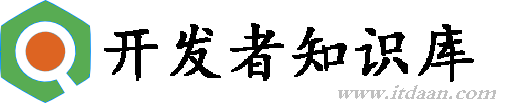原文出自stack-overflow
Usage
Specific tput sub-commands are discussed later.
Direct
Call tput as part of a sequence of commands:
tput setaf 1; echo "this is red text" Use ; instead of && so if tput errors the text still shows.
Shell variables
Another option is to use shell variables:
red=`tput setaf 1` green=`tput setaf 2` reset=`tput sgr0` echo "${red}red text ${green}green text${reset}" tput produces character sequences that are interpreted by the terminal as having a special meaning. They will not be shown themselves. Note that they can still be saved into files or processed as input by programs other than the terminal.
Command substitution
It may be more convenient to insert tput's output directly into your echo strings using command substitution:
echo "$(tput setaf 1)Red text $(tput setab 7)and white background$(tput sgr 0)"Example
The above command produces this on Ubuntu:
Foreground & background colour commands
tput setab [1-7] # Set the background colour using ANSI escape tput setaf [1-7] # Set the foreground colour using ANSI escapeColours are as follows:
Num Colour #define R G B 0 black COLOR_BLACK 0,0,0 1 red COLOR_RED 1,0,0 2 green COLOR_GREEN 0,1,0 3 yellow COLOR_YELLOW 1,1,0 4 blue COLOR_BLUE 0,0,1 5 magenta COLOR_MAGENTA 1,0,1 6 cyan COLOR_CYAN 0,1,1 7 white COLOR_WHITE 1,1,1 There are also non-ANSI versions of the colour setting functions (setb instead of setab, and setfinstead of setaf) which use different numbers, not given here.
Text mode commands
tput bold # Select bold mode tput dim # Select dim (half-bright) mode tput smul # Enable underline mode tput rmul # Disable underline mode tput rev # Turn on reverse video mode tput smso # Enter standout (bold) mode tput rmso # Exit standout modeCursor movement commands
tput cup Y X # Move cursor to screen postion X,Y (top left is 0,0) tput cuf N # Move N characters forward (right) tput cub N # Move N characters back (left) tput cuu N # Move N lines up tput ll # Move to last line, first column (if no cup) tput sc # Save the cursor position tput rc # Restore the cursor position tput lines # Output the number of lines of the terminal tput cols # Output the number of columns of the terminalClear and insert commands
tput ech N # Erase N characters tput clear # Clear screen and move the cursor to 0,0 tput el 1 # Clear to beginning of line tput el # Clear to end of line tput ed # Clear to end of screen tput ich N # Insert N characters (moves rest of line forward!) tput il N # Insert N linesOther commands
tput sgr0 # Reset text format to the terminal's default tput bel # Play a bell With compiz wobbly windows, the bel command makes the terminal wobble for a second to draw the user's attention.
Scripts
tput accepts scripts containing one command per line, which are executed in order before tputexits.
Avoid temporary files by echoing a multiline string and piping it:
echo -e "setf 7\nsetb 1" | tput -S # set fg white and bg redSee also
- See
man 1 tput - See
man 5 terminfofor the complete list of commands and more details on these options. (The correspondingtputcommand is listed in theCap-namecolumn of the huge table that starts at line 81.)