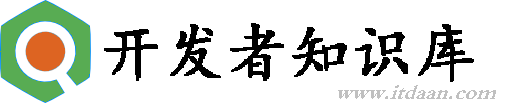PIL安装指导(mac环境)
最近准备学习一下利用PIL进行简单的图像处理,PIL的安装坑不少,搜索一下,网上有很多文章都是讲PIL安装的,但问题点比较零散,且内容已经比较陈旧了,有的方法现在也已经行不通了,下面将我此次的安装过程进行一下总结,希望能帮助后面的人解决类似问题
安装环境:
mac os X EI Capitan 10.11.6
Python 2.7.10
PyCharm 2016.2.3
安装步骤:
1.sudo easy_install pip
安装pip,pip就是一种python的包管理工具,类似我常用的CocoaPods,帮助你查找、安装各种第三方库的
2.sudo pip install pil
Could not find a version that satisfies the requirement pil (from versions: )
No matching distribution found for pil
此时会报出这个错误3.pip search PIL
看看有没有PIL包被pip工具管理(顺便学习一下search命令)
嗯 可以找到
4.按之前网上的解决办法
输入 sudo pip install PIL --allow-external PIL --allow-unverified PIL
...... 错误依旧
Could not find a version that satisfies the requirement pil (from versions: )
No matching distribution found for pil
后来在stackoverflow上找到了解决办法,原来--allow-external --allow-unverified已被废弃 不好使了
去官网http://www.pythonware.com/products/pil/自己下载包文件
$ tar xvfz Imaging-1.1.7.tar.gz
$ cd Imaging-1.1.7
$ sudo python setup.py install5.执行 sudo python setup.py install后可能会出现如下错误
/Applications/Xcode.app/Contents/Developer/Platforms/MacOSX.platform/Developer/SDKs/MacOSX10.11.sdk/usr/include/tk.h:78:11:fatal error:
'X11/Xlib.h' file not found
# include <X11/Xlib.h>
^
1 error generated.
error: command 'cc' failed with exit status 1
执行 xcode-select --install 安装xcode命令行工具
安装完毕后,再执行 sudo python setup.py install
安装成功
前往 /Library/Python/2.7/site-packages 文件夹下就可以看到PIL相关文件了
6.很多人可能会用到PyCharm,下面将PIL与其关联上,就可以在PyCharm中使用了
PyCharm->Preferences->Project Interpreter
刚才我们看到了,PIL相关文件被安装到了Python/2.7 下面了,选择2.7
在列表中就可以看到了~~~
注意!
本站转载的文章为个人学习借鉴使用,本站对版权不负任何法律责任。如果侵犯了您的隐私权益,请联系我们删除。